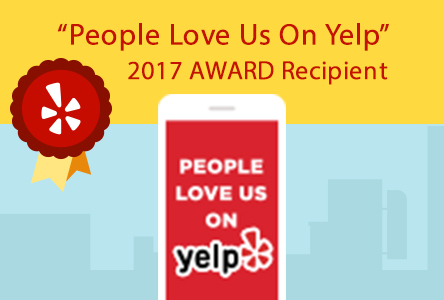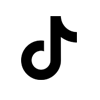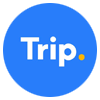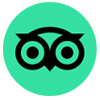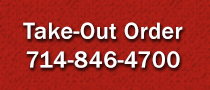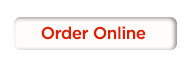Slider setup
Since the release of V3.0 of The Restaurant, we’ve improved some settings for this theme. One of those things is to setup the slider. In this tutorial we’ll cover the steps!
Step 1: Browse to Slides
You can find this under the left side, in the same menu as the posts and pages. Click on “Add New Slide”.
You will get some formfields like displayed in the screenshot above. To add a picture for a slide, press on “Set featured image” on the right to upload a (new) image. The correct dimension for the image in the slider is 1020×400 pixels. Make sure your images are this size, or it might not look the way you want it to.
Step 2: Ordering your slides
You can order the slides by the publish date. This means that if you want to have a specific image/slide as first image to show up, you need to alter the publication date. You can find this on the right side, above the update button.